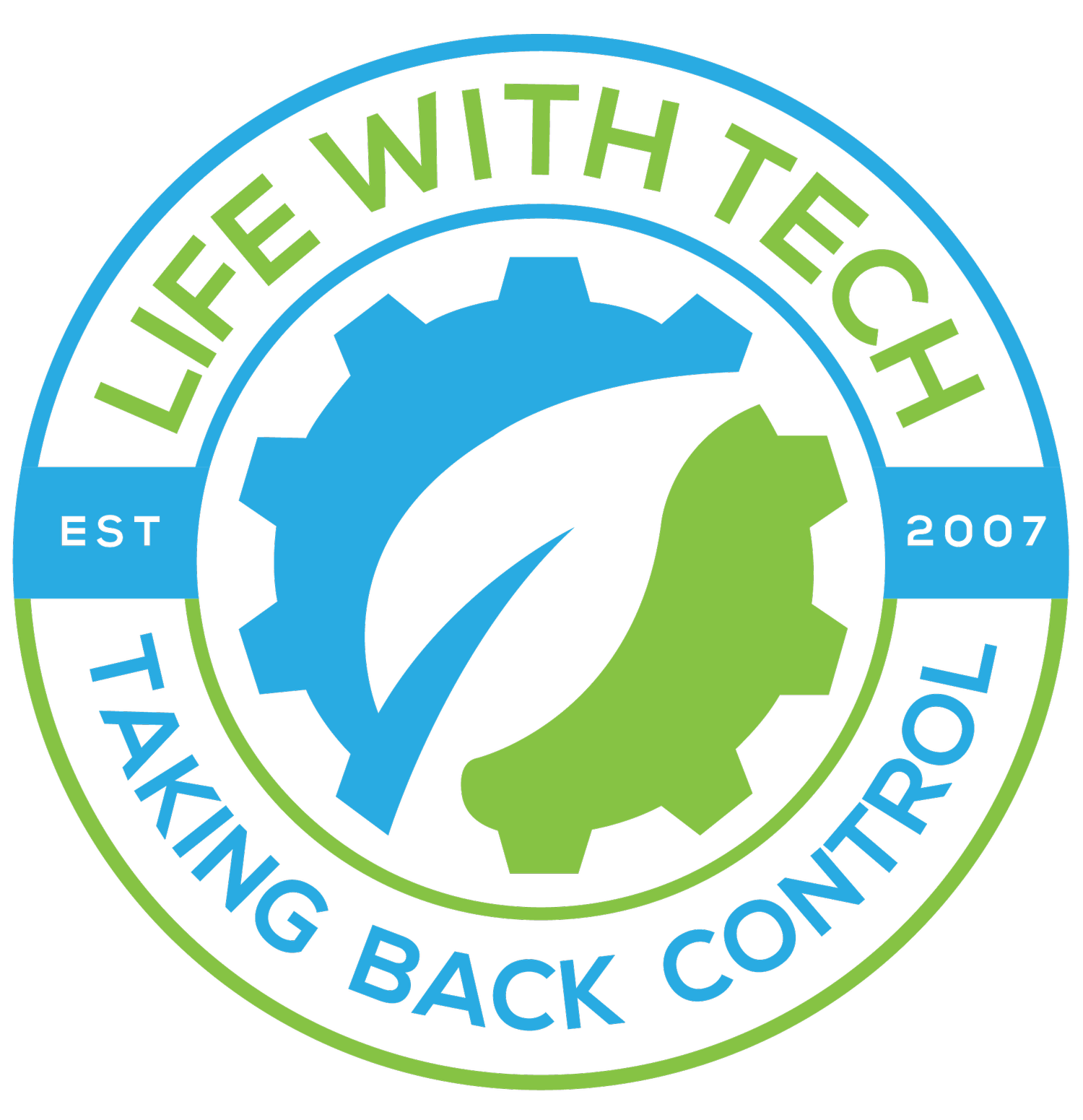Tips: Change location of screenshot save in OSX
If your anything like me you take lots of screenshots which can make your desktop very unorganized if not managed. Wouldn't it be nice if we can tell OSX to save the screenshots somewhere else like in a folder on your desktop. Well we can and were here to help lets go ahead and take back control of that cluttered desktop..
Shortcuts
- Command-Control-Shift-3: Screenshot of full screen placed in clipboard.
- Command-Control-Shift-4, then drag and drop mouse over selected area: Screenshot of selected area placed in clipboard.
- Command-Control-Shift-4, then space, then click a window: Screenshot of selected window placed in clipboard.
Changing the default location of the screencaptuerd files
By defult the files are placed onto the desktop as PNG files. This can make things very cluttered if not managed. The easist way to solve this is to make a new folder and have the screen shots saved to that.
- Create a Folder called screenshots (or what every you would like to name it)
- Open the terminal
- Copy the following code while replacing the "myname" with your username on your mac.[code lang="plain"]defaults write com.apple.screencapture location /Users/myname/Desktop/screenshots[/code]
- Log Out and Log back in for it take affect
Now all your screenshots will be saved to a folder on your desktop named "screenshots" say good by to that cluttered screenshot desktop.